Archive
Dinamic Url Generation for an Abap Web Dynpro Application
This is an example to construct the URL for an Abap Web Dynpro application.
Value of abs_url will be :
http://host.domain.com/sap/bc/webdynpro/sap/zwd_application?PARAM_NAME1=value1&PARAM_NAME2=value2
DATA: t_parameters TYPE tihttpnvp,
l_parameters TYPE ihttpnvp,
appl_name TYPE string,
abs_url TYPE string,
abs_url_char(500).
START-OF-SELECTION.
appl_name = 'ZWD_APPLICATION'.
l_parameters-name = 'PARAM_NAME1'.
l_parameters-value = 'value1'.
APPEND l_parameters TO t_parameters.
l_parameters-name = 'PARAM_NAME2'.
l_parameters-value = 'value2'.
APPEND l_parameters TO t_parameters.
cl_wd_utilities=>construct_wd_url( EXPORTING application_name = appl_name
in_parameters = t_parameters
IMPORTING out_absolute_url = abs_url ).
abs_url_char = abs_url.
**open application in the browser
CALL FUNCTION 'CALL_BROWSER'
EXPORTING
URL = abs_url_char.
Download a Smartform to Pdf from Web Dynpro Abap
This is an example to download a Smartform to PDF from a Web Dynpro Abap.
The method ONACTIONSHOW_PDF is binded to “onAction” event Button
method ONACTIONSHOW_PDF. DATA: smartform_fm TYPE rs38l_fnam, bin_pdf TYPE TABLE OF docs, bin_tline TYPE TABLE OF tline, bin_filesize TYPE i, bin_pdfx TYPE xstring, v_device_type TYPE rspoptype, v_output_options TYPE ssfcompop, v_control_parameters TYPE ssfctrlop. **CONVERT SMARTFORM TO BINARY XSTRING PDF CALL FUNCTION 'SSF_GET_DEVICE_TYPE' EXPORTING i_language = 'I' i_application = 'SAPDEFAULT' IMPORTING e_devtype = v_device_type EXCEPTIONS no_language = 1 language_not_installed = 2 no_devtype_found = 3 system_error = 4 OTHERS = 5. v_output_options-tdprinter = v_device_type. v_control_parameters-no_dialog = 'X'. v_control_parameters-getotf = 'X'. CALL FUNCTION 'SSF_FUNCTION_MODULE_NAME' EXPORTING formname = 'ZSMARTFORM' IMPORTING fm_name = smartform_fm EXCEPTIONS no_form = 1 no_function_module = 2 OTHERS = 3. CALL FUNCTION smartform_fm EXPORTING control_parameters = v_control_parameters output_options = v_output_options id_document = doc_id IMPORTING job_output_info = v_output_stampa EXCEPTIONS formatting_error = 1 internal_error = 2 send_error = 3 user_canceled = 4 OTHERS = 5. ***CONVERT OTF TO PDF CLEAR: bin_pdf,bin_tline,bin_filesize,bin_pdfx. CALL FUNCTION 'CONVERT_OTF' EXPORTING format = 'PDF' IMPORTING bin_filesize = bin_filesize bin_file = bin_pdfx TABLES otf = v_output_stampa-otfdata lines = bin_tline. **ATTACH PDF TO RESPONSE CL_WD_RUNTIME_SERVICES=>ATTACH_FILE_TO_RESPONSE( i_filename = 'PDFSMARTFORM.PDF' i_content = bin_pdfx i_mime_type = 'application/pdf' ). endmethod.
Executing a Web Dynpro Application inside the SapGui
We can not only execute a Web Dynpro Application in a Web Browser (InternetExplorer) , but also inside the SapGui.
Creating a custom Transaction ZWD_GUI :
Transaction Code : WDYID with ‘Skip initial screen’ selected.
Parameters : APPLICATION – Web Dynpro Application Name (ZWDA_XXXXX)
STARTMODE – GUI
Google Charts in Web Dynpro Abap (SFLIGHT Example)
I want to explain how we can use google chart tools in a Web Dynpro Abap application.
How it works Google Chart Tools (Chart API):
http://code.google.com/intl/en/apis/chart/
The Google Chart API returns a chart image in response to a URL GET.
So i created an abap class (ZCL_GOOGLE_CHART) to concatenate this parameters url dynamically .
Now my class constructor accepts only bar and pie chart types
This is an example displaying 2 charts from SFLIGHT Table:
-First Chart (Bars) represents Flights Prices (SFLIGHT-PRICE) for all table records (one instance created in wddomodifyview)
-Second Chart (Pie) represents a percentage between maximum number of seats and occupied seats for each single row (a new instance is created at each lead selection).
I have 2 Attributes URL_BARS and URL_PIE, binded to Source Image UI.

The first url is generated in wddomodifieview.
DATA: bar_chart type ref to ZCL_GOOGLE_CHART.
CREATE OBJECT bar_chart
EXPORTING
chart_type = 'bvs' "bar vertical
* width = '250'
* height = '100'.
v_title-title = 'Prices'.
bar_chart->set_title( chart_title = v_title )
bar_chart->set_axis( axis_opt = 'x' ). "set X Axis
key_field = 'PRICE'.
bar_chart->set_data_from_table(
data_table = t_sflight
fieldname = key_field "field for data
* fieldname_legend =
* position_legend =
).
label_field = 'CONNID'.
bar_chart->set_bar_label_table(
data_table = t_sflight
fieldname = label_field
).
url_bars = bar_chart->get_url( ).
lo_el_url_google_chart->set_attribute(
name = `URL_BARS`
value = url_bars ).
This is the generated Url:
http://chart.apis.google.com/chart?&cht=bvs&chs=250×100&chtt=Prices&chxt=x&chd=t:899,1499,1090,6000,849,1&chds=0,6000&chxl=0:|0400|0454|0455|3577|0026|0101
The Second chart will be refreshed at each row selection (onLeadSelect), where the percentage between Max Capacity/Occupied Seats is calculated
Pie Url:
http://chart.apis.google.com/chart?&cht=p&chs=250×100&chd=t:14,86&chdl=%%20Occup|%%20Free&chl=14|86
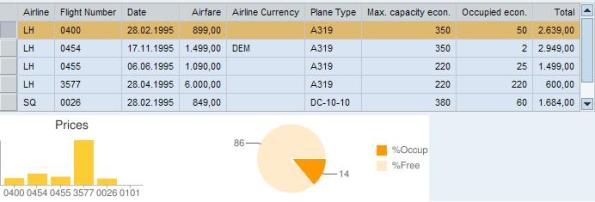
You can read also this great blog from SDN (i found it after i wrote this blog) by T.Jung



